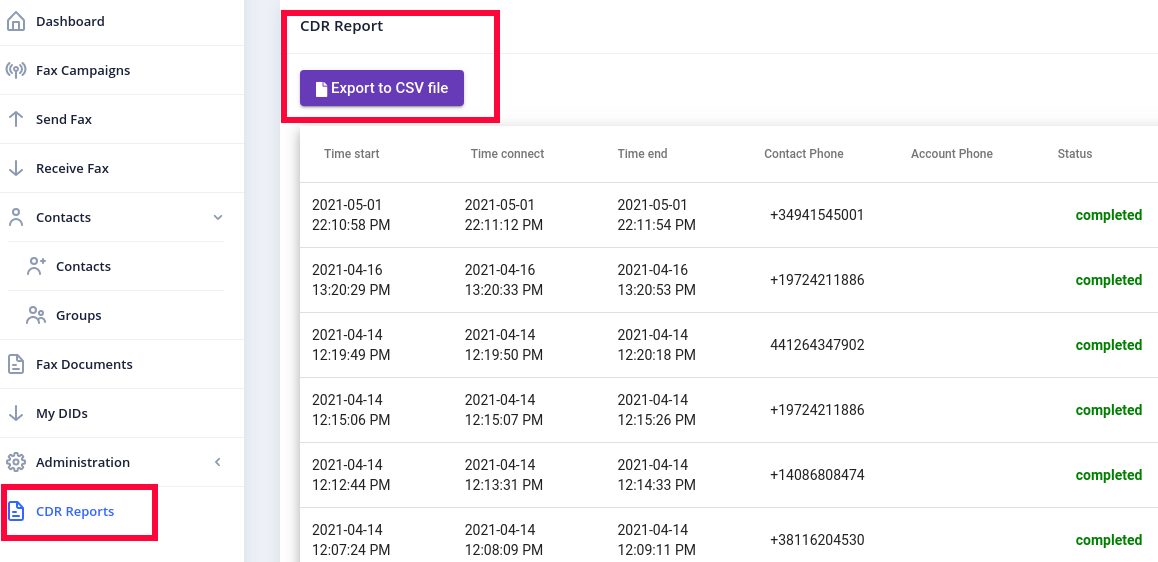Table of Contents
- Creating Fax Campaign
- Send Fax
- Receive Fax
- My DIDs
- Receive Fax
- Contacts Management
- Contact Group
- Contacts
- Manage Fax Documents
- Administration
- Branding
- User Management
- Fax Retention
- CDR Reports
ICTFax Fax Portal offers a multi-tenant and white label fax solution that provides both outbound and inbound online fax services to its customers, similar to EFax.
The ICTFax Fax Portal is an application that serves as an Email to Fax, Fax to Email, and Web to Fax gateway. It also provides REST API’s and supports T.38 and G.711 pass through and PSTN faxing. This application offers a user-friendly environment where tenants can easily manage:
Creating Fax Campaign :
Fax campaign is used for Bulk Fax Marketing, Following steps are required for creating new campaign:
- Login as into ICTFax Fax Portal
- Open the navigation menu and select “Campaign” from it
- Click on Create Fax campaign button from top left corner
- Create Fax campaign page will open, enter the required information in desired boxes
- Choose/upload the fax document
- Select the contact group
- Select the number of retires & call per minutes and save
- click on start button to start
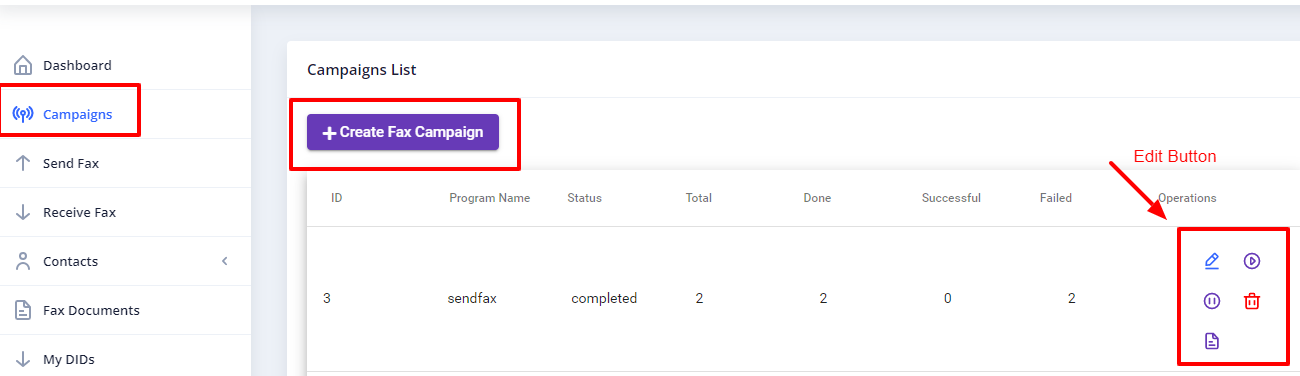
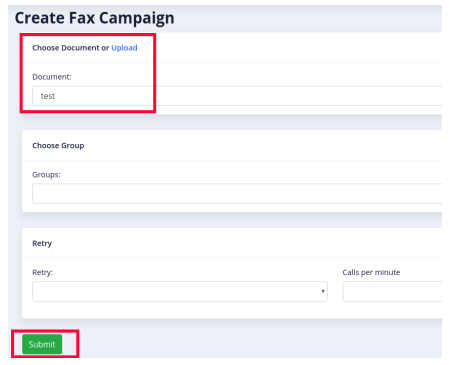
Send Fax :
ICTFax Fax Portal also support single fax marketing,
To Add new Fax:
- Login into ICTFax Fax Portal
- Open the navigation menu and select the “Send fax” from it
- Click on the send fax menu, a page will open user can see and monitor the outbound fax lists.
- Click on the New Outbound fax button from top left corner
- Send Fax document page will open, enter the required information in the desired fields
- Enter the Title of the fax
- Choose/upload fax document
- Enter the phone number of destination contact to which this fax will send
- Select the Caller id & and number of retries
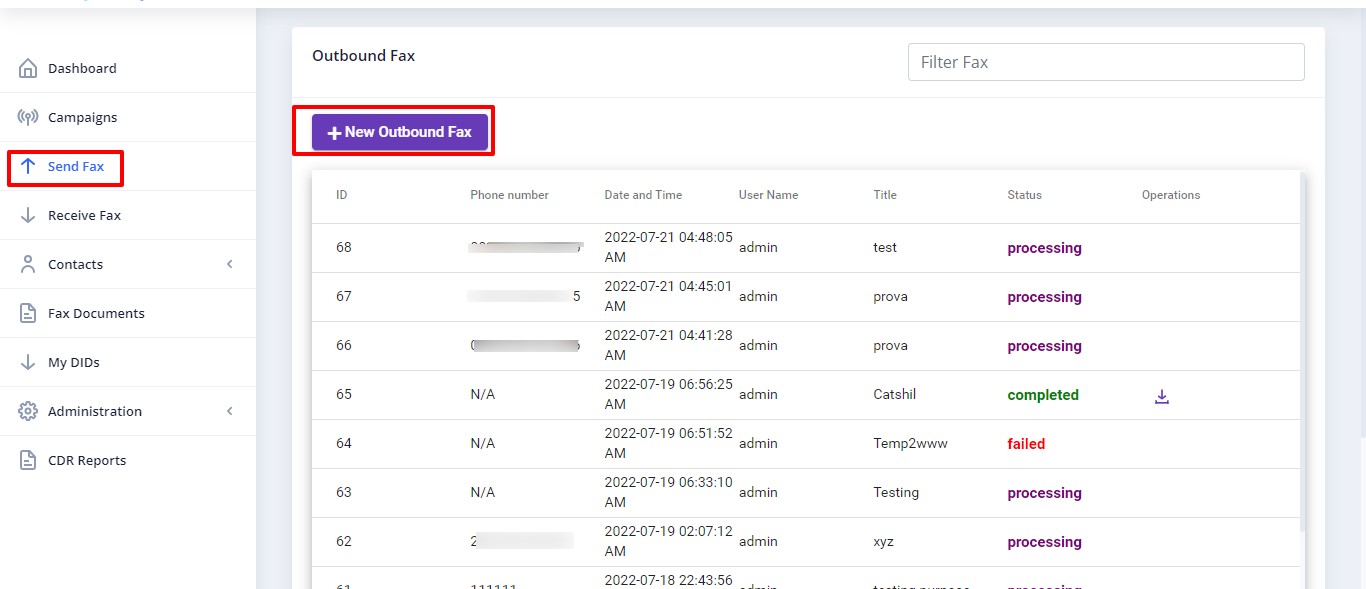
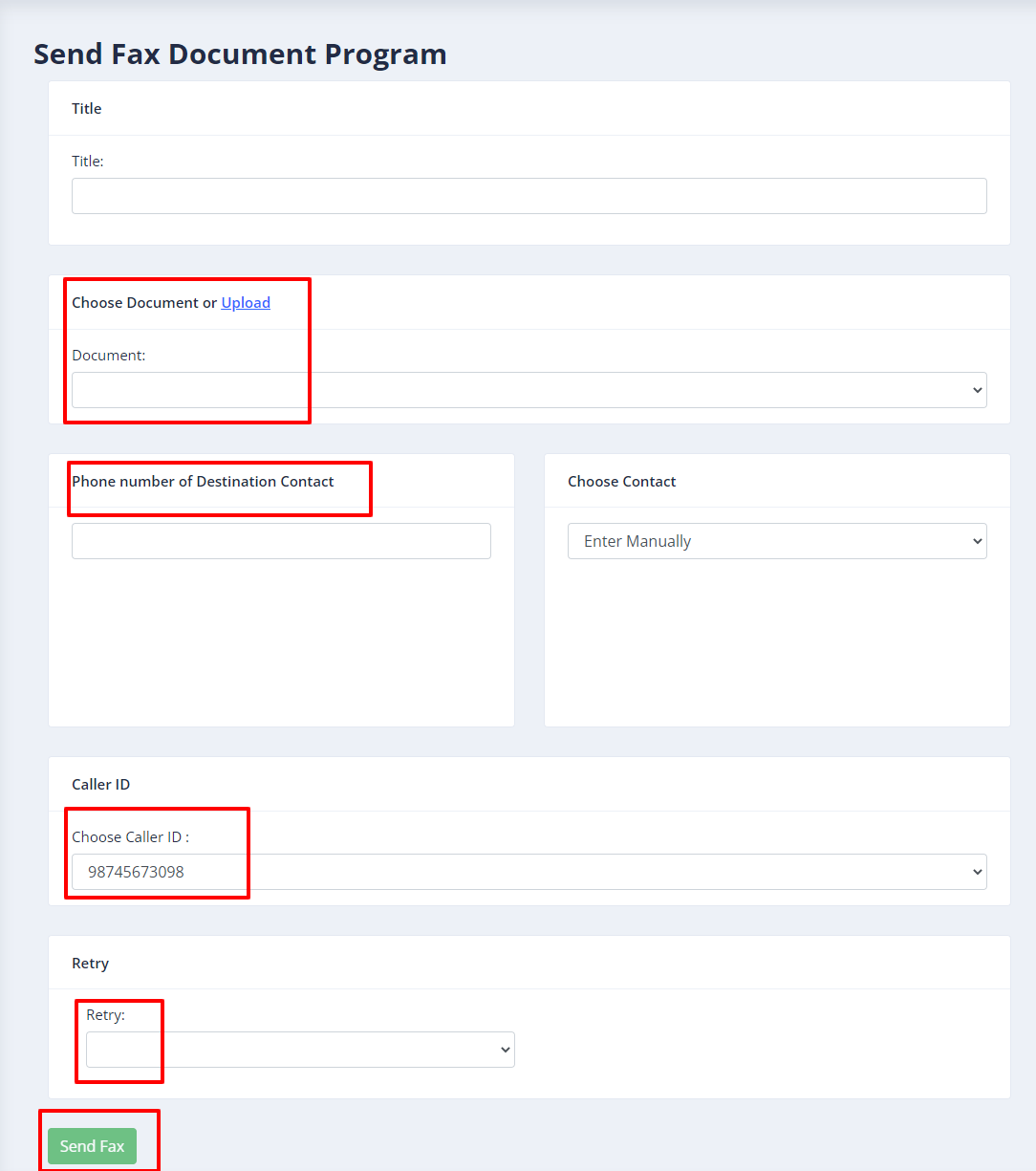
Receive Fax :
Fax-2-Email setting / My DID’s :
All available and assigned DID numbers will be displayed under the “My DIDs” menu. The tenant can then assign a DID number to an email address and any user associated with it. This means that all incoming faxes will be forwarded to the configured email and also displayed to the designated user.
Following steps are required:
- Open the navigation menu and select menu”My DIDs”
- Click on forward arrow from operation field
- Under Forward DID page, select Fax to Email service, enter email address and save it. (now if ICTFax receive incoming fax on that DID number then it will be forwarded to configured email address and also show under “Receive Fax” page)
![]()
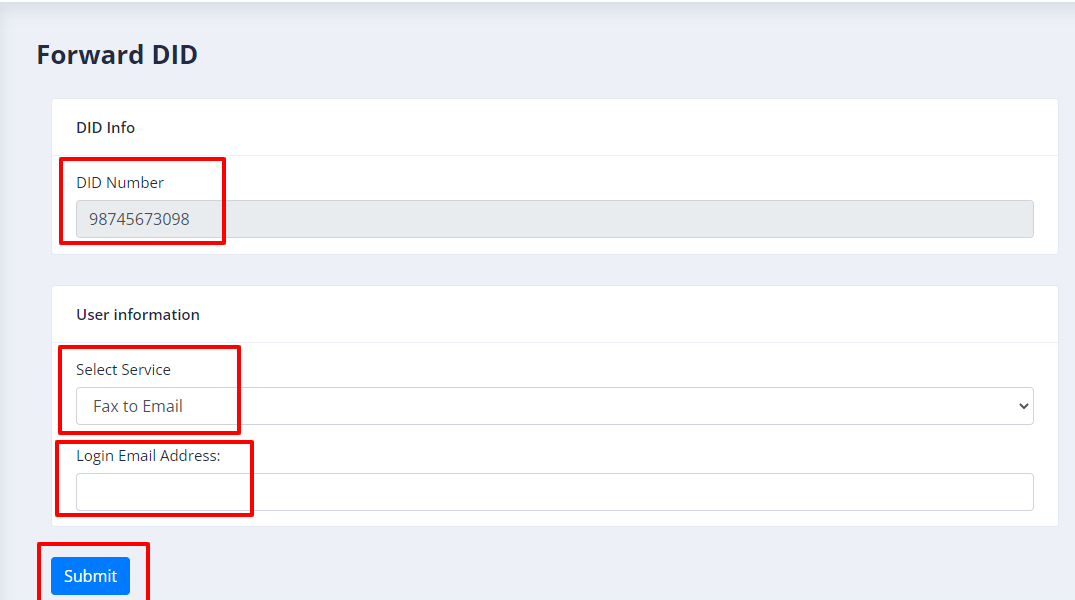
Receive Fax
- Open the navigation menu and select the”Receive fax” menu from it
- Tenant can download the incoming fax by clicking on download icon
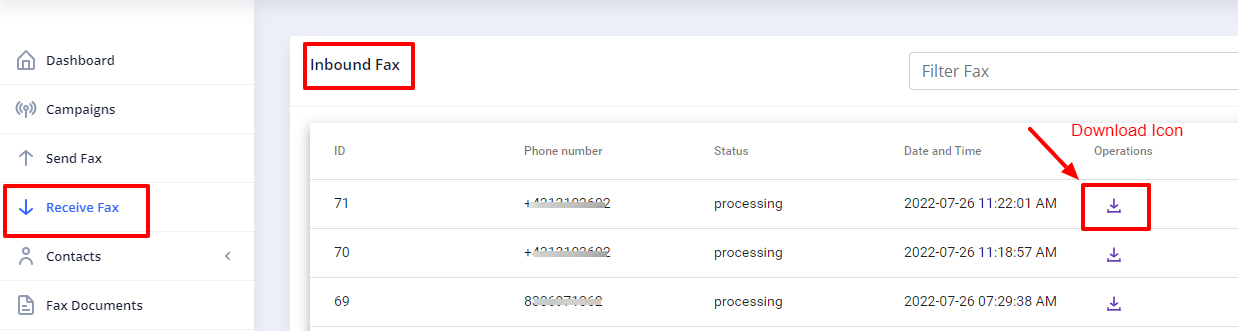
Contacts Management :
In order to manage contacts in ICTFax Fax Portal, following steps are needed:
Contact Group
- Open the navigation menu and select the main menu” Contacts” from it
- Select the sub menu”groups” and click on it
- Group list page will open, admin/user see and edit group list
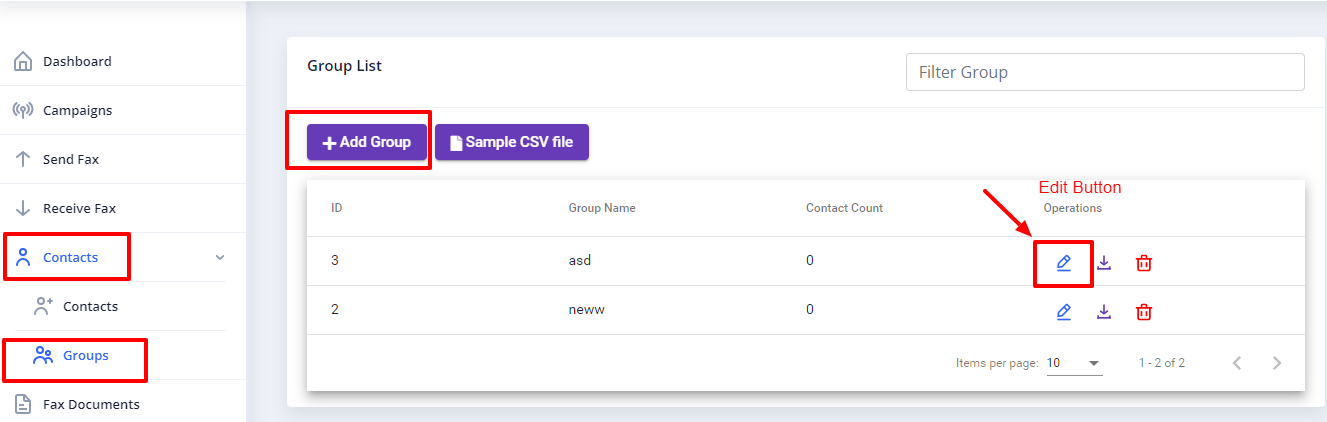
- Click on Add group button to add new group
- Add group page will open then add required information in boxes
- Enter group name & upload the CSV file
- Write description about group if required
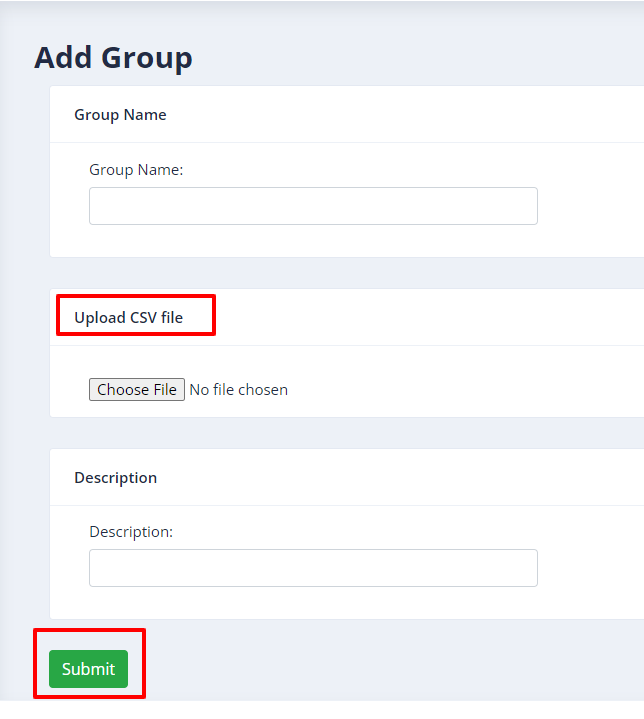
Create new Contact:
- Open the navigation menu and select the main menu” Contacts” from it
- Select the sub menu”contacts” and click on it
- Contact list page will open, user/admin see and edit the contacts
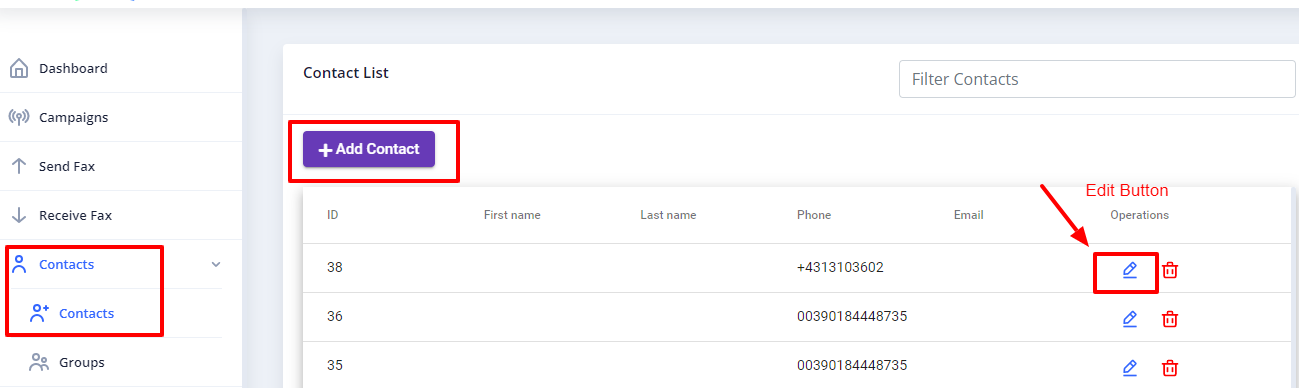
- Click on Add contact button from top left corner
- Add contact page will open, add required information in the desired boxes
- Enter personal information such as first name & last name
- Add phone number & email
- Add custom data and address if required (optional)
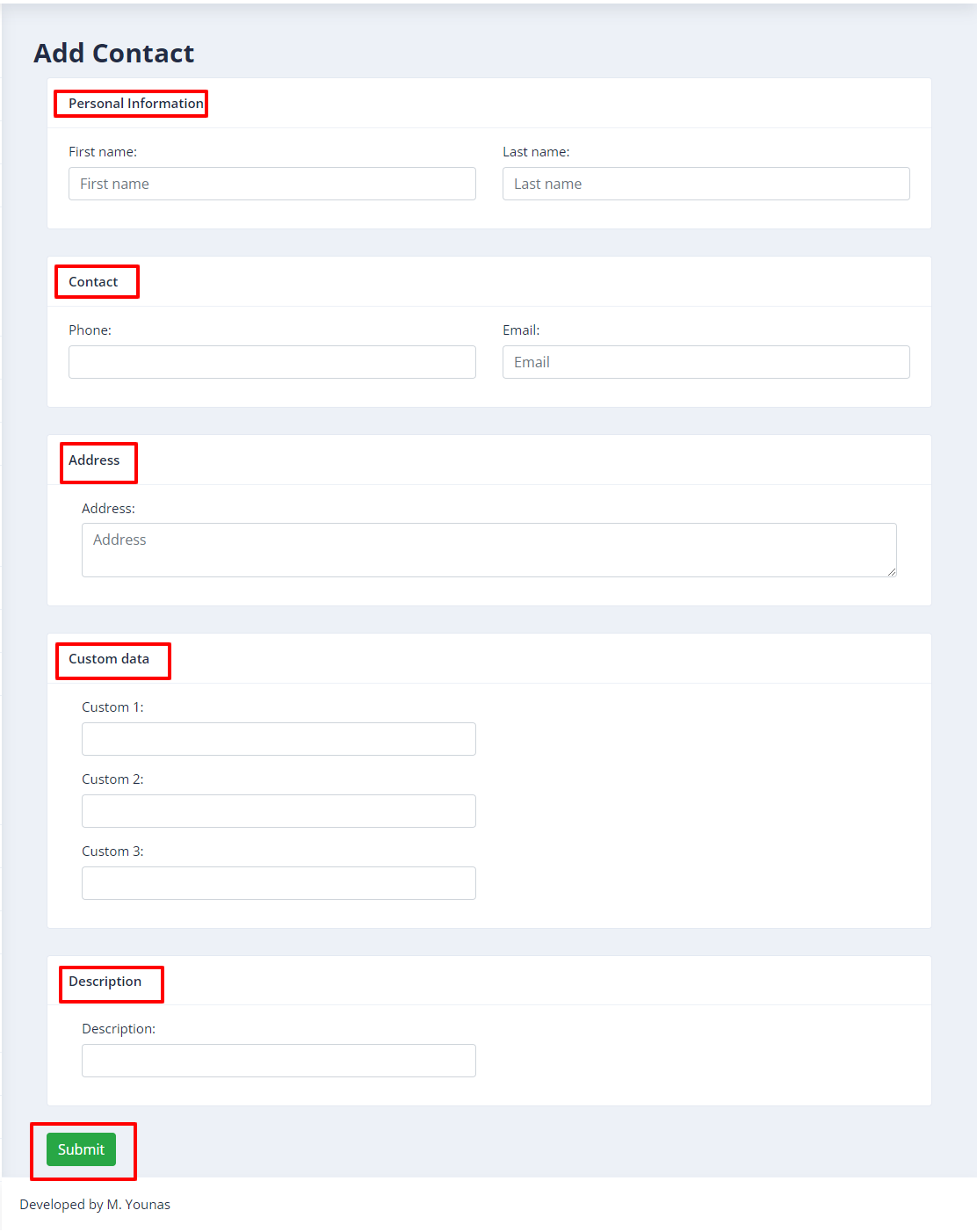
Manage Fax Documents :
Each tenant can manage his own fax document and upload separately with title.
- Open the navigation menu and select menu”Fax document”
- Click on Add document as shown in above image
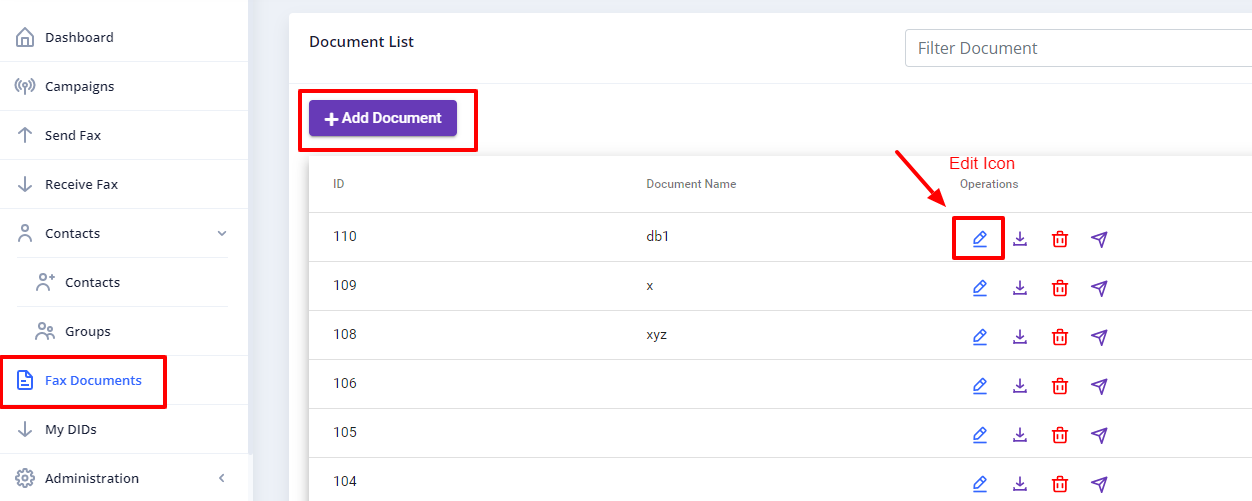
- Add document page will open, enter required information in desired fields
- Enter document name & upload the document from your device
- Select the fax quality type such as standard/fine/ super
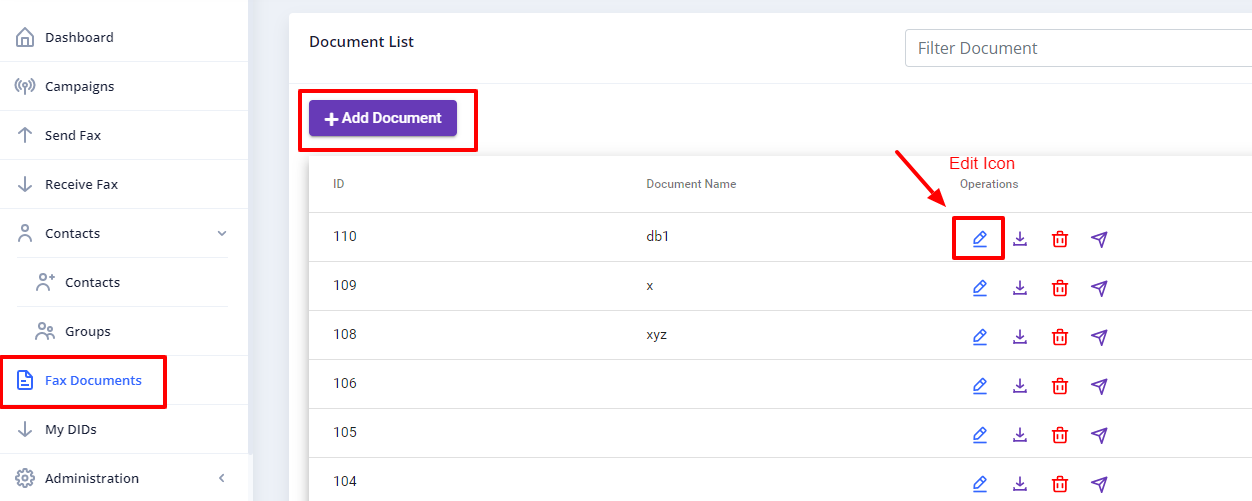
Administration :
Tenants can manage their own branding, fax retention period, and create/delete users from the Administration menu.
Branding :
The ICTFax Fax Portal supports branding, allowing tenants to change their logo and company name as needed
Following steps are required for Branding:
- Open the navigation menu and select the main menu”Administration”
- select the sub menu”Branding” and click on it
- page will open, admin can change company name and logo as required
- Write domain name in desired box
- Add domain title & Footer text
- Add the Company logo by uploading file
User Management :
ICTFax Fax Portal allow tenant to add/remove their users, and users will utilize the tenant resource like fax limit, trunk, assigned DID
- Open the navigation menu and select the main menu”Administration”
- select the sub menu”User management” and click on it
- User list page will open, admin see, manage and add new user
- Click on Add User button
- Add user page will open, add required information in desired boxes for add user
- Add API username
- Add the password the again confirm the password
- Add User’s first name and last name
- Add phone number & login email
- Select the User role and also choose Tenant
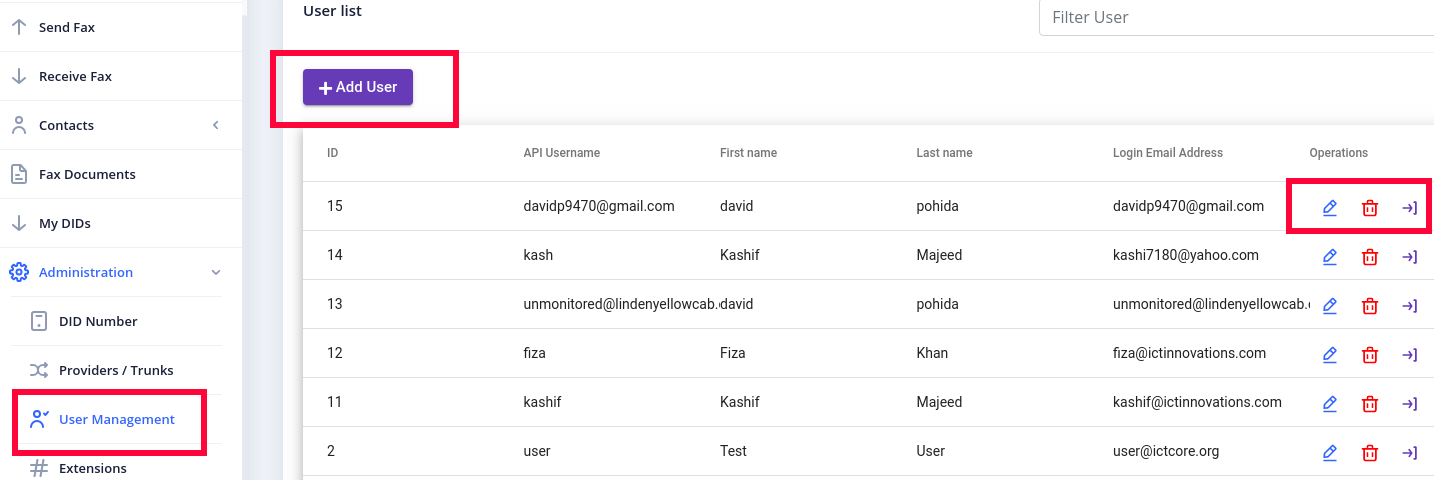
Fax setting :
ICTFax supports fax cover-page option, when tenant enables this option, the recipient will receive contact information about sender before actual fax message like (Send by, Send to, Phone, Date, Subject), etc.
CDR Reports :
CDR menu provide complete details of calls like (Call start time, Call end time, Call Status) etc which helps users to analyze results.