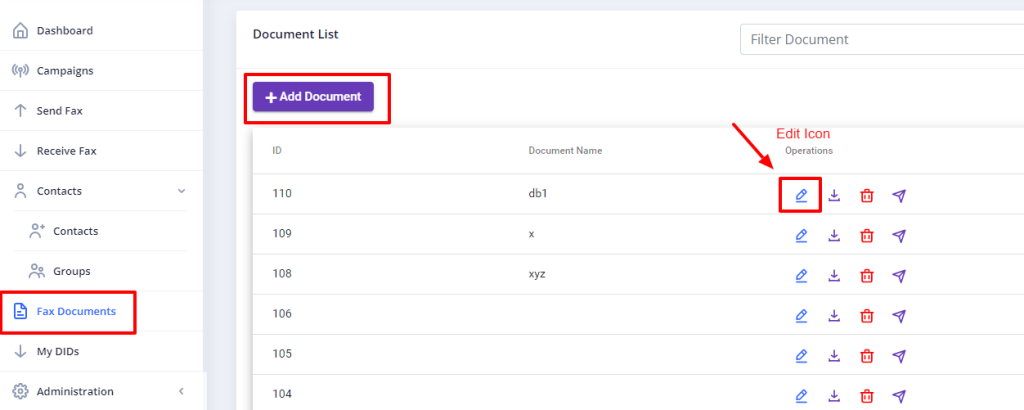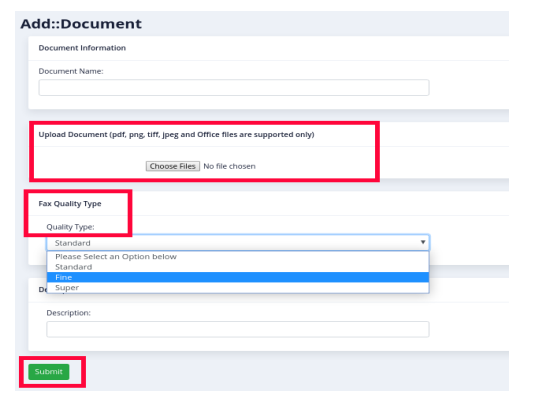ICTFax Fax Portal offers a multi-user fax solution that provides both outbound and inbound online fax services to its customers, similar to EFax.
The ICTFax Fax Portal is designed to comply with HIPAA Regulations. All faxes are saved in an encrypted format on the server, and only authorized users can access and download the decrypted files from the ICTFax Fax Portal. Even administrators cannot decrypt the fax files from the server side or web portal. Uploaded fax documents are saved in an encrypted format on the server and cannot be read from the server side.
The ICTFax Fax Portal is an application that serves as an Email to Fax, Fax to Email, and Web to Fax gateway. It also provides REST API’s and supports T.38 and G.711 pass through and PSTN faxing. This application offers a user-friendly environment where user can easily manage:
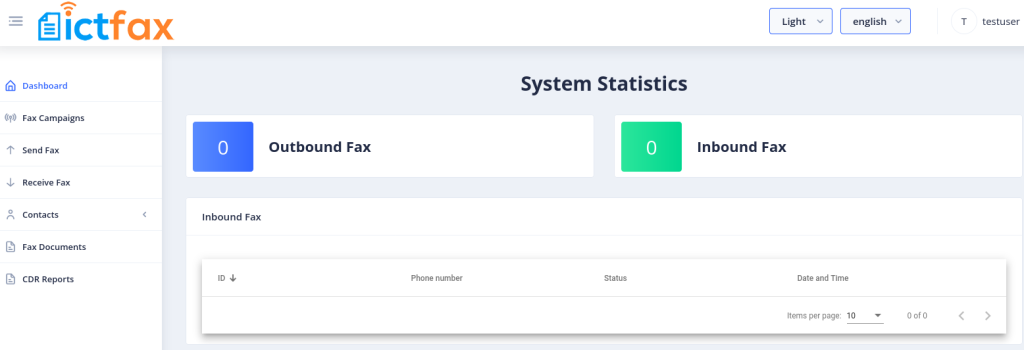
ICTFax Fax Portal facilitate user friendly environment where user can easily:
-
Fax Campaign
-
Send Fax
-
Email to Fax
-
Receive Fax
-
Contact Setup
-
Fax document setup
Creating Fax Campaign:
Fax campaign is used for Bulk Fax Marketing, To Create New Fax Campaign following are the steps below:
-
-
Login as into ICTFax Fax Portal
-
Open the navigation menu and select “Campaign” from it
-
Click on Create Fax campaign button from top left corner as shown in above image.
-
Create Fax campaign page open, then enter the required information in desired boxes
-
Choose/upload the fax document
-
Select the contact group
-
Select the number of retires & call per minutes and save
-
After saving the campaign click on start button
-
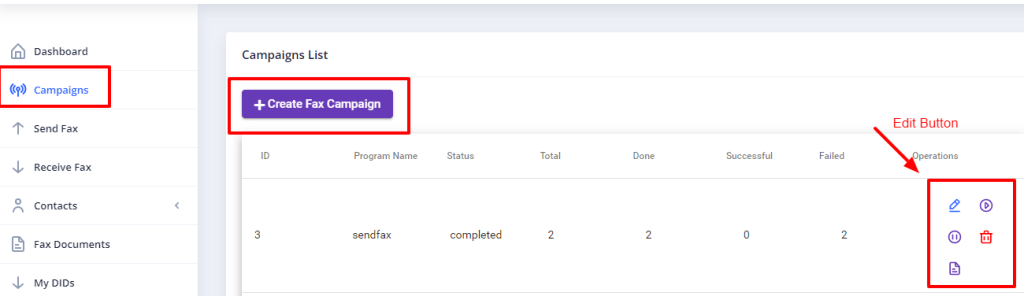
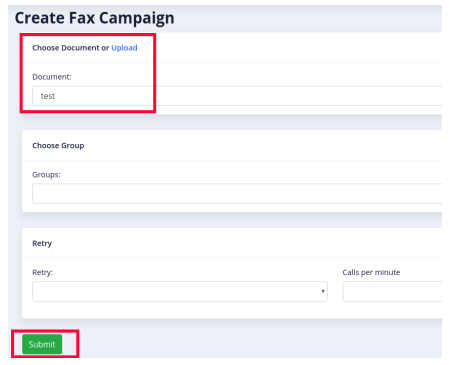
Send Fax:
ICTFax Fax Portal also support single fax marketing, there are following steps are listed below:
To Add new Fax:
-
-
Login into ICTFax Fax Portal
-
Open the navigation menu and select the “Send fax” from it
-
Click on the send fax menu, a page open, user can see and monitor the outbound fax lists.
-
Click on the New Outbound fax button from top left corner as shown in above image
-
Send Fax document page open, enter the required information in the desired fields
-
Enter the Title of the fax
-
Choose/upload fax document
-
Enter the phone number of destination contact to which this fax will send
-
Select the Caller id & and number of retries
-
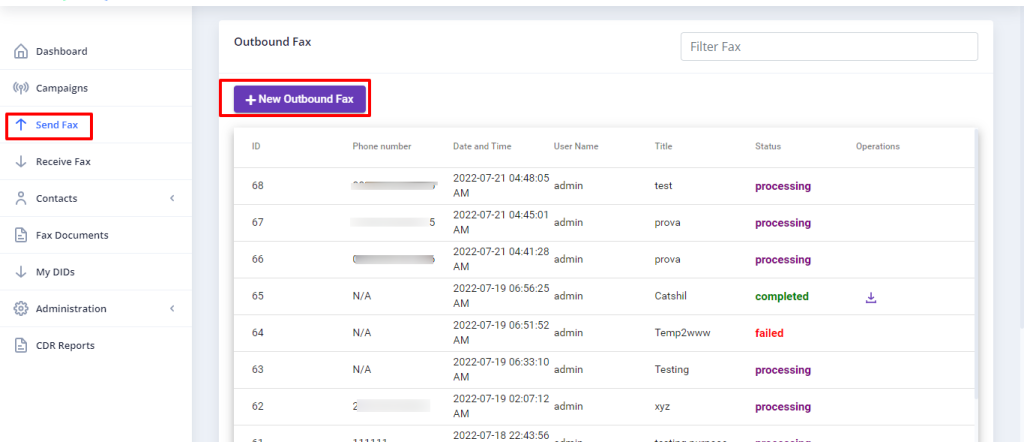
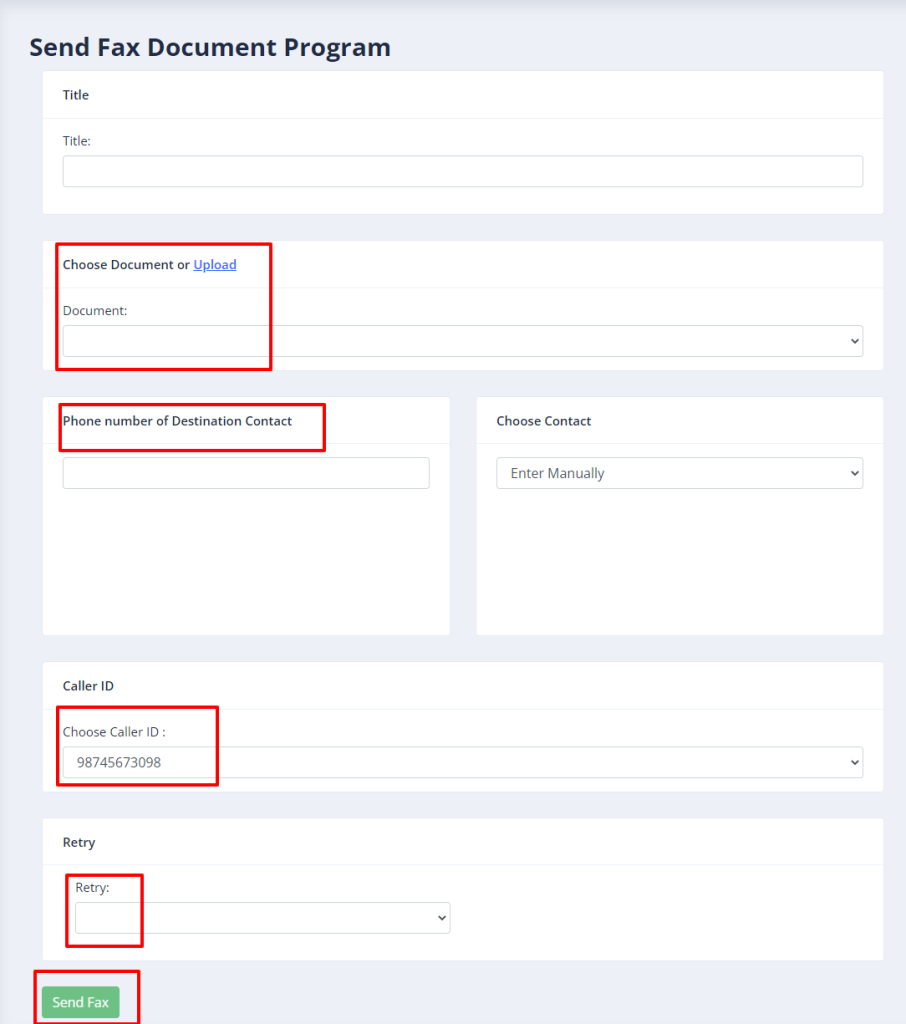
Receive Fax:
The ICTFax fax portal supports incoming faxes, which will be displayed under the “Receive Fax” menu. User can also receive incoming faxes to their email addresses. The following steps outline how to forward incoming faxes to email.
Receive Fax
-
-
Open the navigation menu and select the”Receive fax” menu from it
-
User can download the incoming fax by clicking on download icon
-
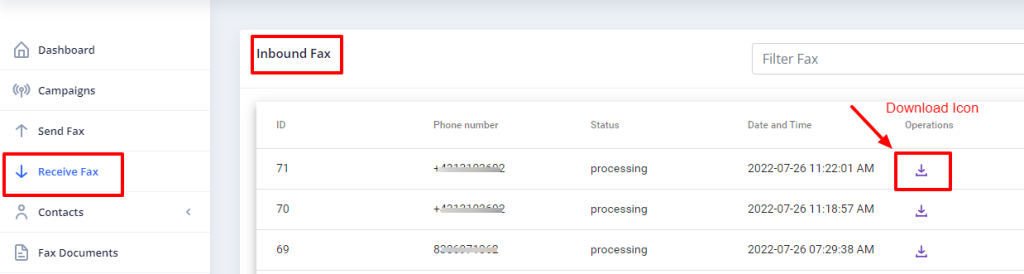
Contacts Management:
In order to manage contacts in ICTFax Fax Portal, following steps are listed below:
Contact Group
-
-
Open the navigation menu and select the main menu” Contacts” from it
-
Select the sub menu”groups” and click on it
-
Group list page open, admin/user see and edit group list
-
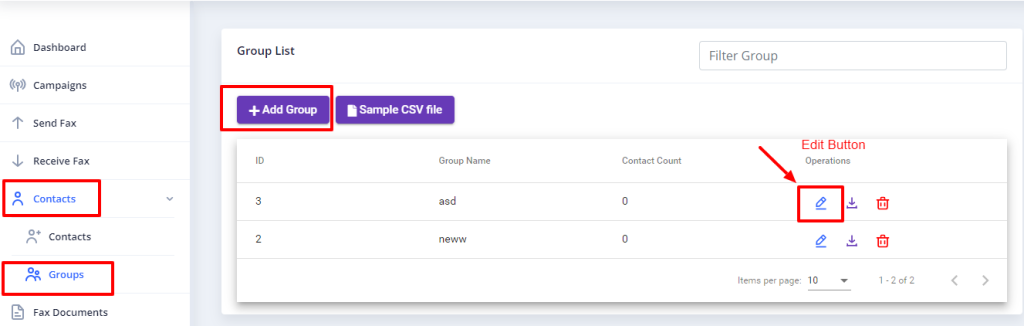
-
-
Click on Add group button to add new group
-
Add group page open then add required information in boxes
-
Enter group name & upload the CSV file
-
Write description about group if required
-
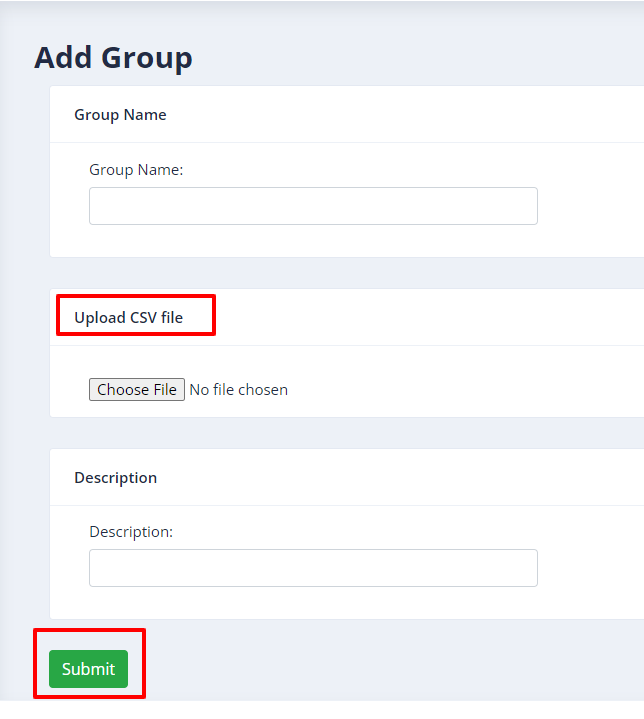
Create new Contact:
-
-
Open the navigation menu and select the main menu” Contacts” from it
-
Select the sub menu”contacts” and click on it
-
Contact list page appear, user/admin see and edit the contacts
-
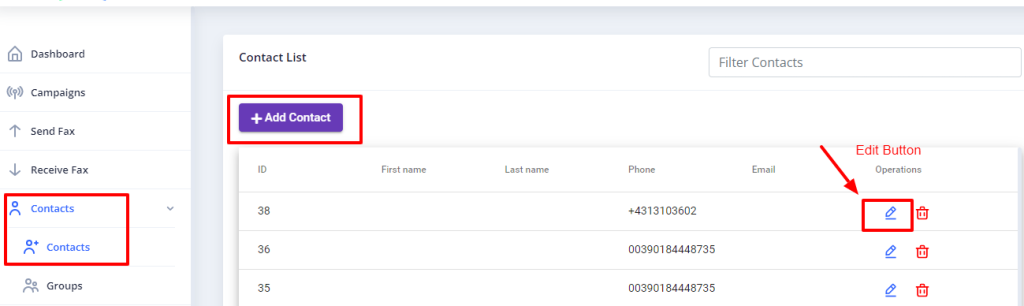
-
-
Click on Add contact button from top left corner
-
Add contact page open, where add required information in the desired boxes
-
Enter personal information such as first name & last name
-
Add phone number & email
- Add custom data and address if required (optional)
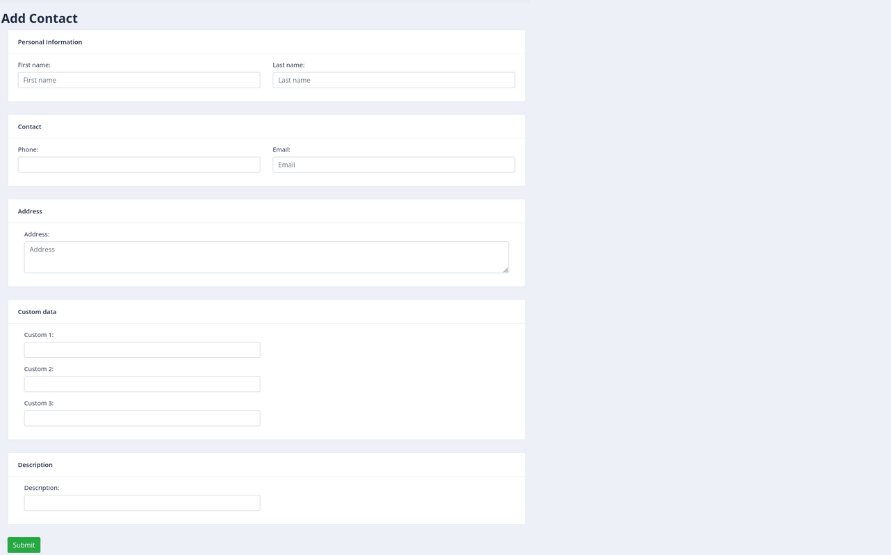
-
Manage Fax Documents:
Each user can manage his own fax document and upload separately with title. Following are the steps
-
-
Open the navigation menu and select menu”Fax document”
-
Click on Add document as shown in above image
-
Add document page open, enter required information in desired fields
-
Enter document name & upload the document from your device
-
Select the fax quality type such as standard/fine/ super
-