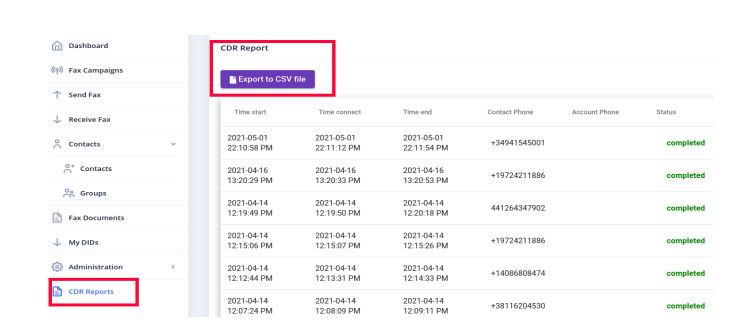ICTFax Fax Portal offers a multi-tenant and white label fax solution that provides both outbound and inbound online fax services to its customers, similar to EFax.
The ICTFax Fax Portal is designed to comply with HIPAA Regulations. All faxes are saved in an encrypted format on the server, and only authorized users/tenants can access and download the decrypted files from the ICTFax Fax Portal. Even administrators cannot decrypt the fax files from the server side or web portal. Uploaded fax documents are saved in an encrypted format on the server and cannot be read from the server side.
Additionally, the ICTFax Fax Portal offers retention options for each tenant. Tenants can configure their own retention periods, and all fax records and files will be deleted from the server and database based on the configured time-frame.
The ICTFax Fax Portal is an application that serves as an Email to Fax, Fax to Email, and Web to Fax gateway. It also provides REST API’s and supports T.38 and G.711 pass through and PSTN faxing. This application offers a user-friendly environment where tenants can easily manage:
Fax campaign is used for Bulk Fax Marketing, To Create New Fax Campaign following are the steps below:
-
-
Login as into ICTFax Fax Portal
-
Open the navigation menu and select “Campaign” from it
-
Click on Create Fax campaign button from top left corner as shown in above image.
-
Create Fax campaign page, open then enter the required information in desired boxes
-
Choose/upload the fax document
-
Select the contact group
-
Select the number of retires & call per minutes and save
-
After saving the campaign click on start button
-
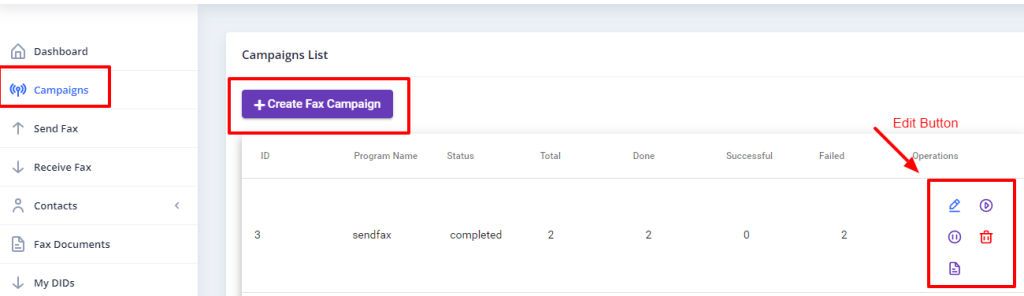
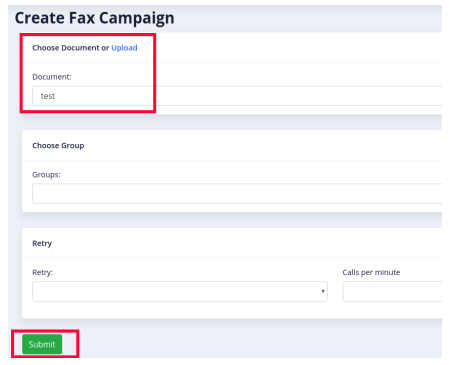
ICTFax Fax Portal also support single fax marketing, there are following steps are listed below:
To Add new Fax:
-
-
Login into ICTFax Fax Portal
-
Open the navigation menu and select the “Send fax” from it
-
Click on the send fax menu, a page will open where user can see and monitor the outbound fax lists.
-
Click on the New Outbound fax button from top left corner as shown in above image
-
Send Fax document page open, enter the required information in the desired fields
-
Enter the Title of the fax
-
Choose/upload fax document
-
Enter the phone number of destination contact to which this fax will send
-
Select the Caller id & and number of retries
-
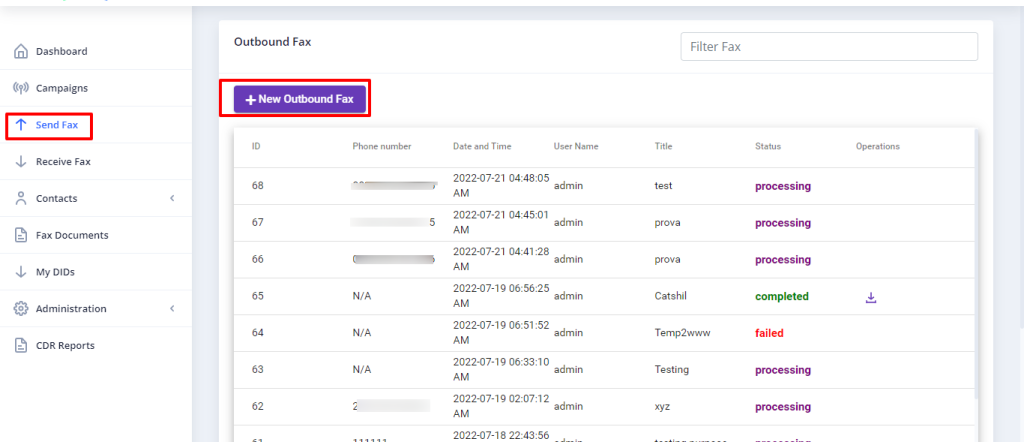
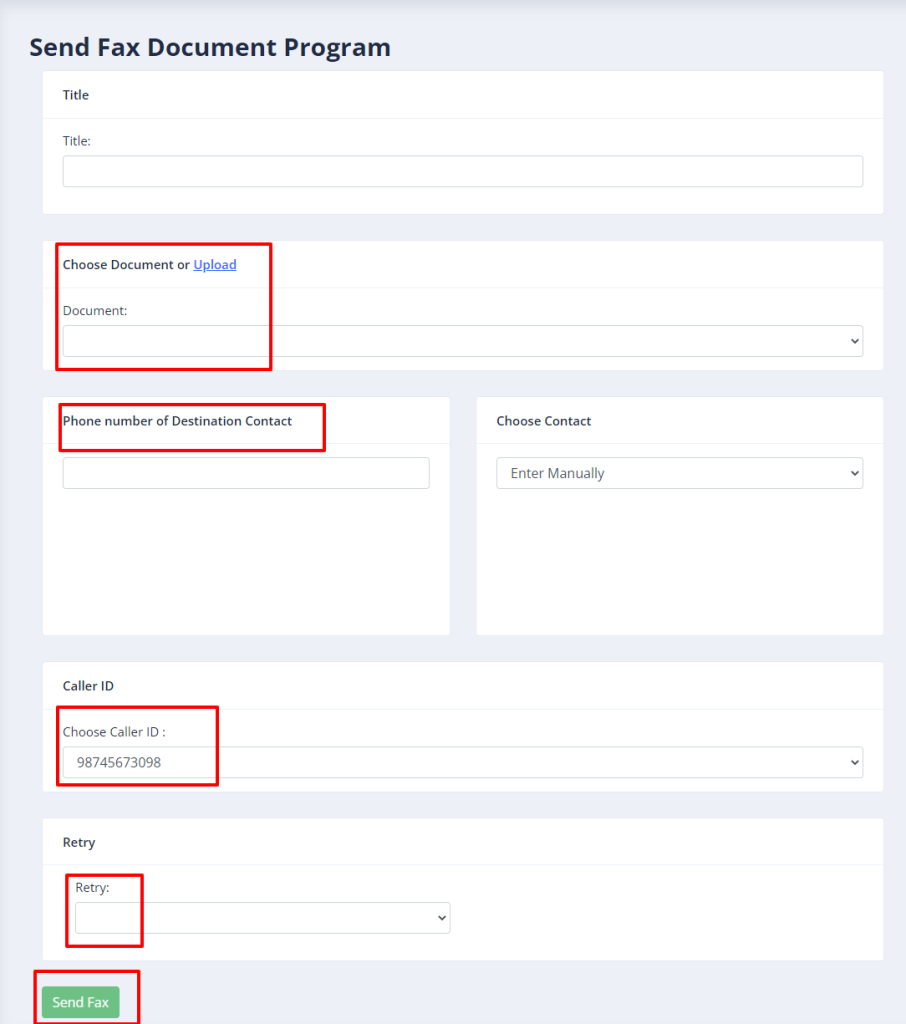
The ICTFax fax portal supports incoming faxes, which will be displayed under the “Receive Fax” menu. Tenants can also forward incoming faxes to users’ email addresses. The following steps outline how to forward incoming faxes to email.
Fax-2-Email setting / My DID’s:
All available and assigned DID numbers will be displayed under the “My DIDs” menu. The tenant can then assign a DID number to an email address and any user associated with it. This means that all incoming faxes will be forwarded to the configured email and also displayed to the designated user.
Following steps are listed below
-
-
Open the navigation menu and select menu”My DIDs”
-
Click on forward arrow from operation field as shown in image
-
Under Forward DID page, select Fax to Email service, enter email address and save it. (now if ICTFax receive incoming fax on that DID number then it will be forwarded to configured email address and also show under “Receive Fax” page)
-
Receive Fax
-
-
Open the navigation menu and select the”Receive fax” menu from it
-
Tenant can download the incoming fax by clicking on download icon
-
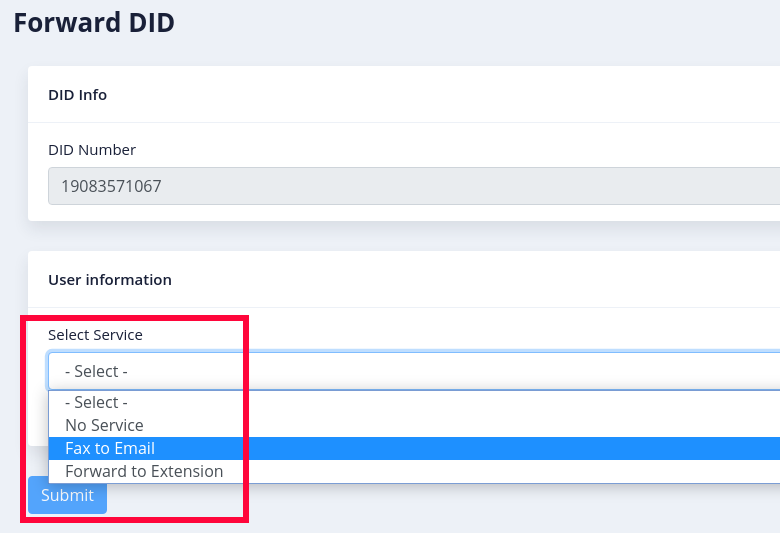
In order to manage contacts in ICTFax Fax Portal, following steps are listed below:
Contact Group
-
-
Open the navigation menu and select the main menu” Contacts” from it
-
Select the sub menu”groups” and click on it
-
Group list page open, admin/user see and edit group list
-
add provider
-
-
Click on Add group button to add new group
-
Add group page open, then add required information in boxes
-
Enter group name & upload the CSV file
-
Write description about group if required
-
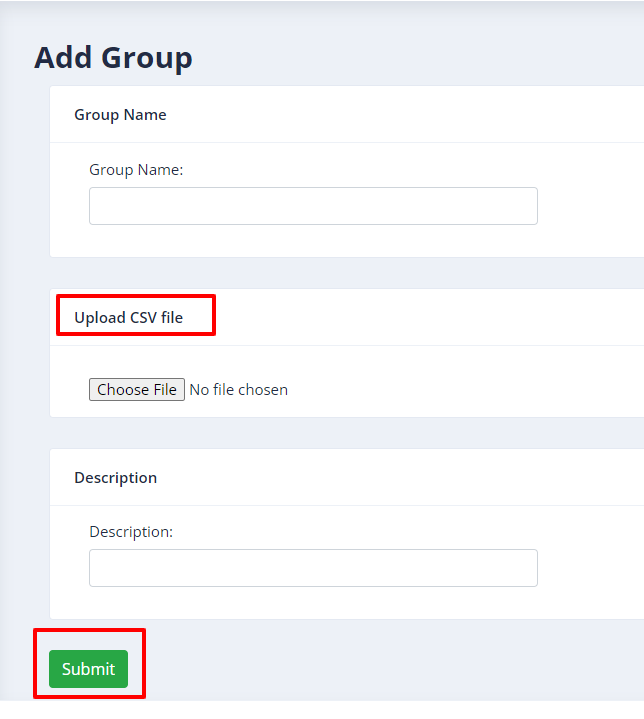
Create new Contact:
-
-
Open the navigation menu and select the main menu” Contacts” from it
-
Select the sub menu”contacts” and click on it
-
Contact list page appear, user/admin see and edit the contacts
-
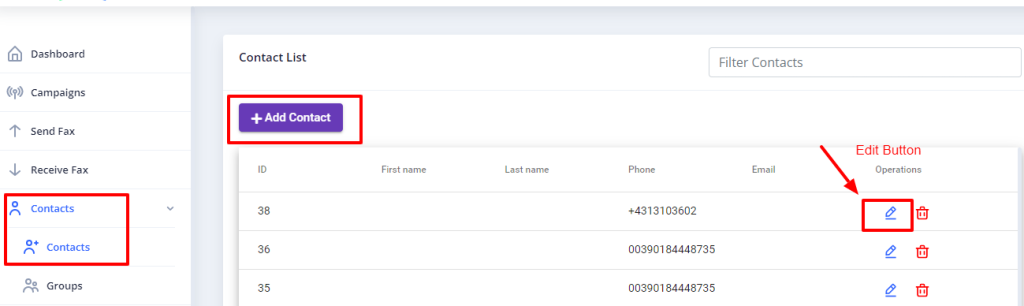
-
-
Click on Add contact button from top left corner
-
Add contact page open, add required information in the desired boxes
-
Enter personal information such as first name & last name
-
Add phone number & email
-
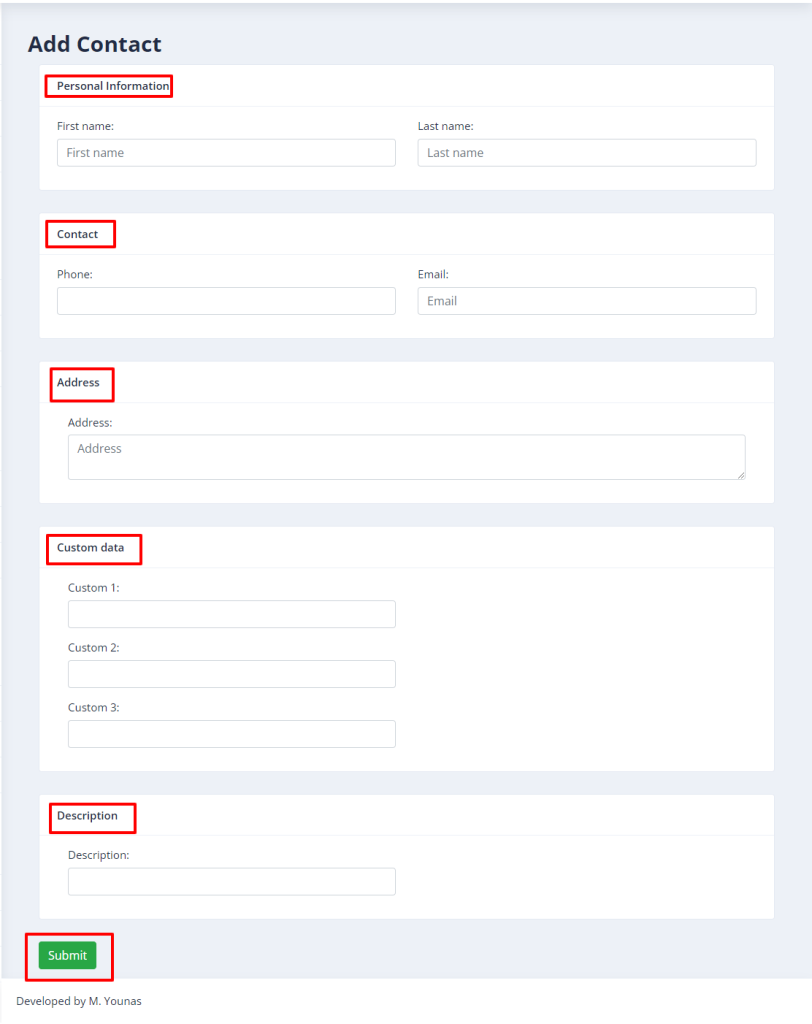 Add custom data and address if required (optional)
Add custom data and address if required (optional)
-
-
Manage Fax Documents:
Each tenant can manage his own fax document and upload separately with title. Following are the steps
-
-
Open the navigation menu and select menu”Fax document”
-
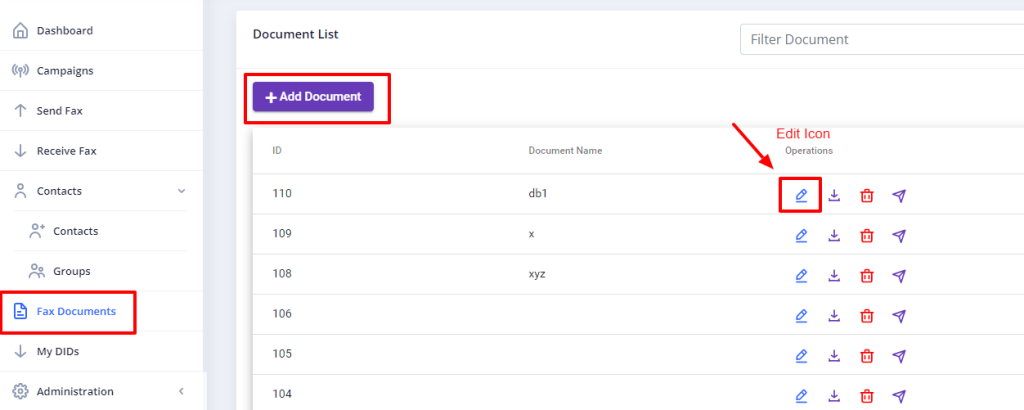
-
-
Click on Add document as shown in above image
-
Add document page open, enter required information in desired fields
-
Enter document name & upload the document from your device
- Select the fax quality type such as standard/fine/ super
-
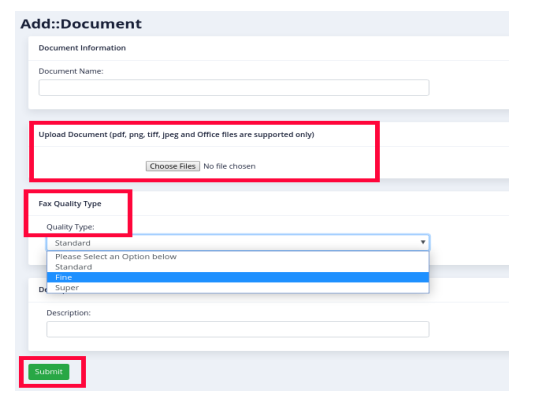
-
-
Administration:
Tenants can manage their own branding, fax retention period, and create/delete users from the Administration menu.
Branding:
The ICTFax Fax Portal supports branding, allowing tenants to change their logo and company name as neede
To carry out this action, follow the steps listed below.
-
-
Open the navigation menu and select the main menu”Administration”
-
select the sub menu”Branding” and click on it
-
page open, admin can change company name and logo as required
-
Write domain name in desired box
-
Add domain title & Footer text
-
Add the Company logo by uploading file
-
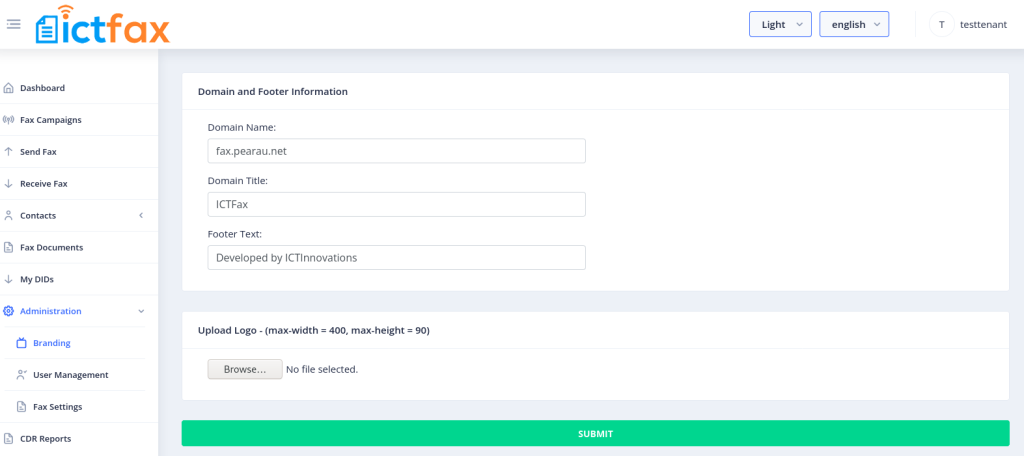
User Management:
ICTFax Fax Portal allow tenant to add/remove their users, and users will utilize the tenant resource like fax limit, trunk, assigned DID
-
-
Open the navigation menu and select the main menu”Administration”
-
select the sub menu”User management” and click on it
-
User list page open, where admin see, manage and add new user
-
Click on Add User button as shown above in image
-
Add user page will open where add required information in desired boxes for add user
-
Add API username
-
Add the password the again confirm the password
-
Add User’s first name and last name
-
Add phone number & login email
-
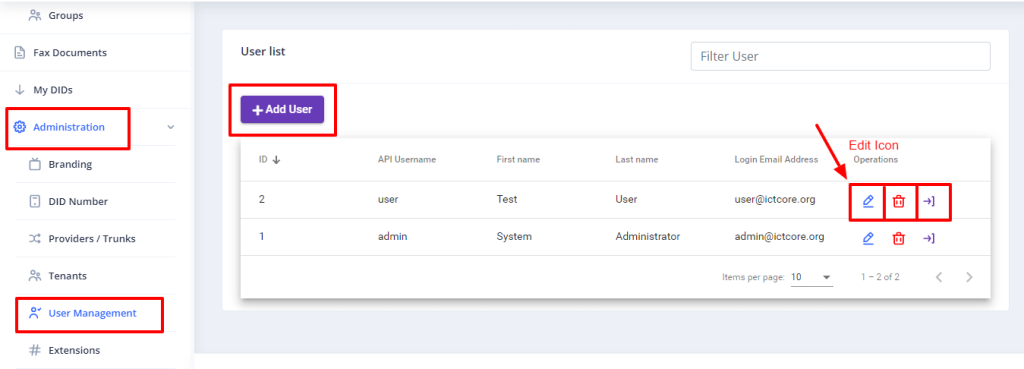 Select the User role and also choose Tenant
Select the User role and also choose Tenant
-
Fax Retention
The ICTFax Fax Portal automatically checks the creation time of each tenant’s record in the database and compares it to the tenant retention days. If the record’s time is older than the tenant retention days, the ICTFax Fax Portal deletes all older records/faxes of each tenant according to their configured days. If the admin sets a minimum and maximum limit for the tenant account but the tenant has not, the ICTFax Fax Portal uses the maximum days (8 days) for retention and deletes records accordingly.
Tenant can set the Retention Time from below steps
-
-
Select the sub menu “Fax setting” from the main menu Administration and click on it
-
Enter the days for retention (ICTFax Fax Portal will delete the tenant and users’s faxes record after the configured days)
-
CDR menu provide complete details of calls like (Call start time, Call end time, Call Status) etc which helps users to analyze results.